Valid for Sitecore
5.3
Add a New Language
The Add a new Language task performs the steps necessary to add support for a language to the current site.
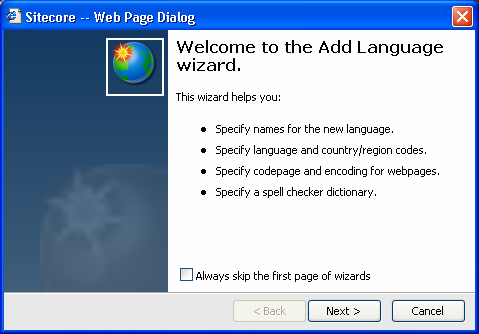
Note : The Regional code table, which is needed to enter the language codes properly, can be found here .
The steps of the Add Language wizard are described below.
- Enter the language codes into the appropriate fields. When ready, select the Next button to continue (see the screenshot below).
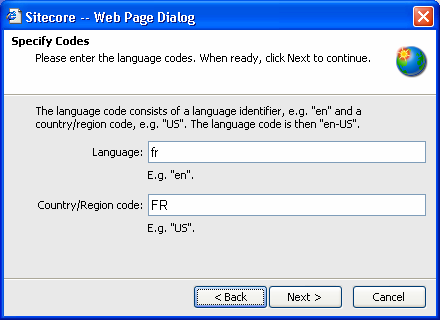
- Enter the codepage and encoding for HTML pages in the language you specified in the previous step of the wizard (see the screenshot below).
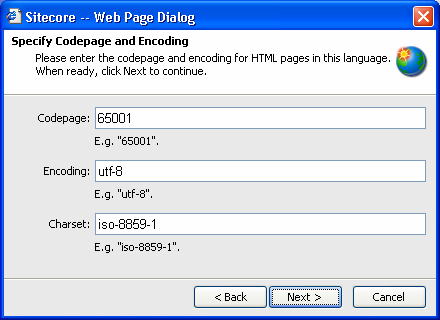
- Enter the spell checker dictionary file path into the appropriate field. Dictionary files should be placed in the Sitecore webroot /bin folder. Sitecore provides dictionary files for many western languages. Sitecore uses dictionary files in Open Office dictionary format. You may locate dictionary files for most languages for free via the internet.
When ready, select the Next button to create the language.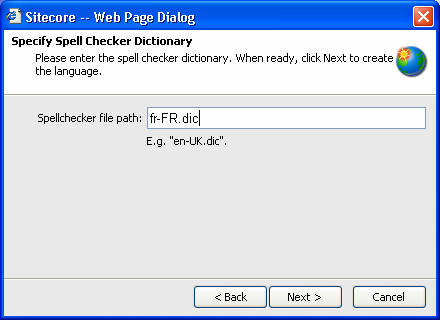
After the language has been added, you will see the window which says ‘The wizard has completed’ (see the screenshot below). Select the Finish button to close the wizard window.
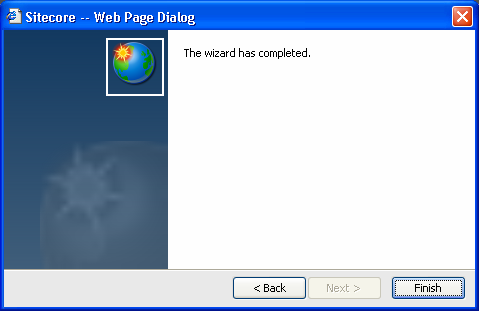
Important Note:
-
Packager deletes language nodes before inserting them.
- The added language should not be of neutral culture which contains only 2 characters and should contain 5 characters, for example, da-DK or en-US. The added language should coincide with the 5-character codes that the CultureInfo class supports. Please take a look at this URL: http://msdn2.microsoft.com/en-us/library/system.globalization.cultureinfo.html